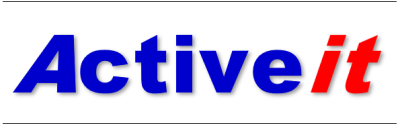Part 2 Contents:
- Prerequisites
- Getting Oracle Analytics Publisher Desktop
- Install Oracle Analytics Publisher Desktop
Prerequisites
To use Oracle Analytics Publisher Desktop, you must meet the following requirements:
- Microsoft Windows 2000 or later
- Microsoft Word 2000 or later
- Java JDK 1.8 or later
In this document, the demo is carried out with the following environment:
- Microsoft Windows 11 Pro 64-bit
- Microsoft Office 2016 64-bit
Getting Oracle Analytics Publisher Desktop
Select the Following Link :
Oracle Analytics Publisher - Downloads | Oracle Technology Network | Oracle
This takes you to the download of Oracle Analytics Publisher Desktop 7.0 64 bit for Microsoft Windows.
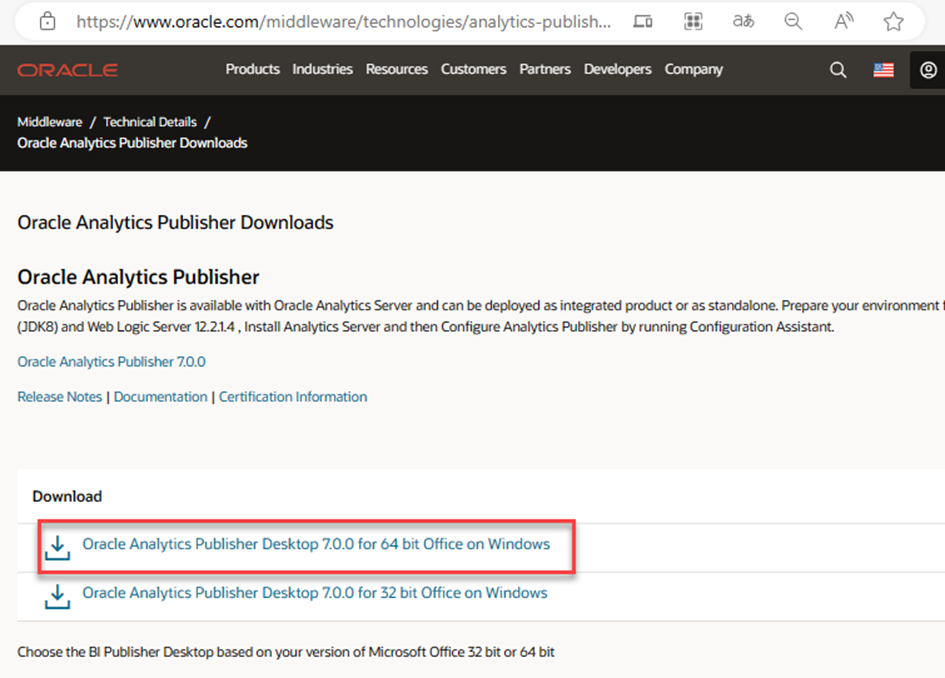
Figure 1
If you are running 32 bit Microsoft Office, select 32 bit. If you are running 64-bit Office, select 64 bit.
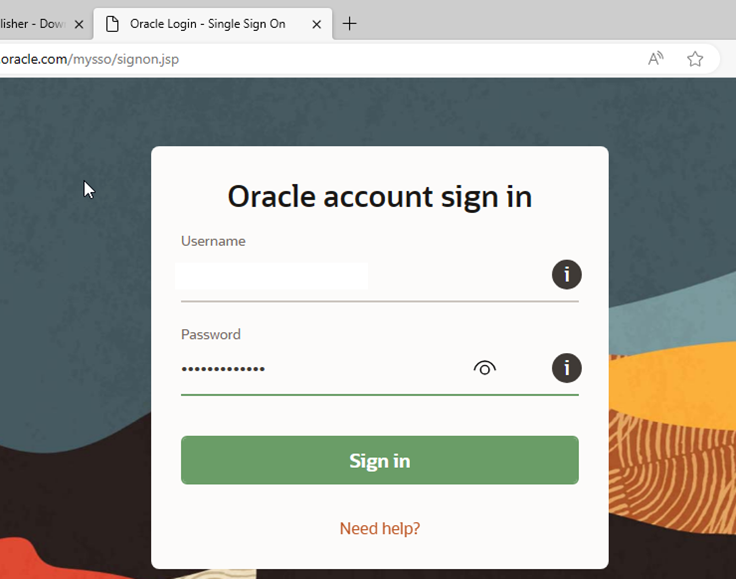
Figure 2
Sign in using your Oracle credentials if you already have one. Or sign up and create an Oracle account if you do not already have one.
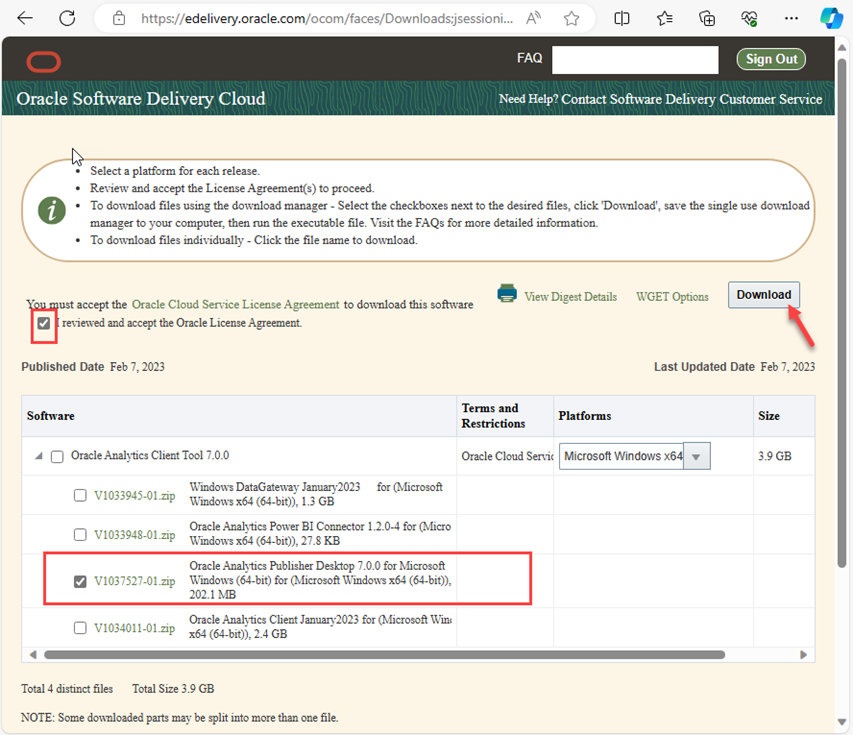 Figure 3
Figure 3
Click the Accept License Agreement option and select the platform. Check “V1037527-01.zip - Oracle Analytics Publisher Desktop 7.0” and de-select other components. Finally select the zip file or the Download button.
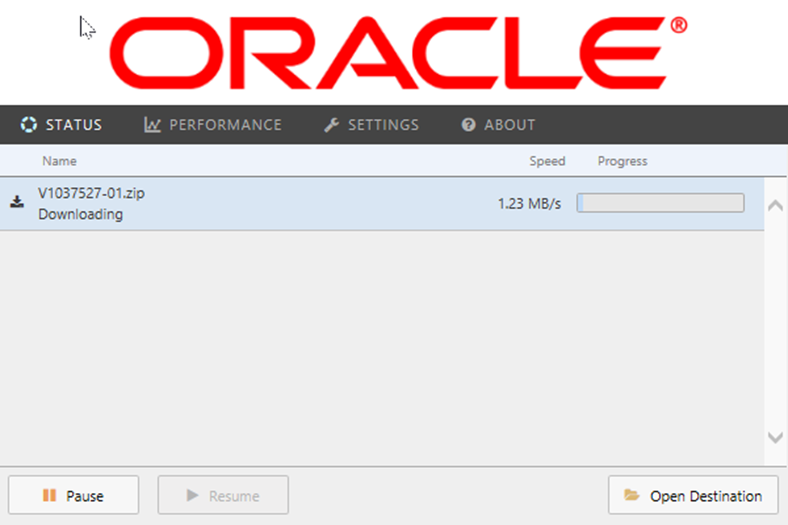 Figure 4
Figure 4
Once the download is complete, unzip the file to a folder. We choose the desktop folder in the demo.
From the Delivery page, download Oracle JDK 1.8 Microsoft Windows (64-bit).
- Type JDK 1.8 and click Search. Select JDK 1.8. 0_391 then click Continue.
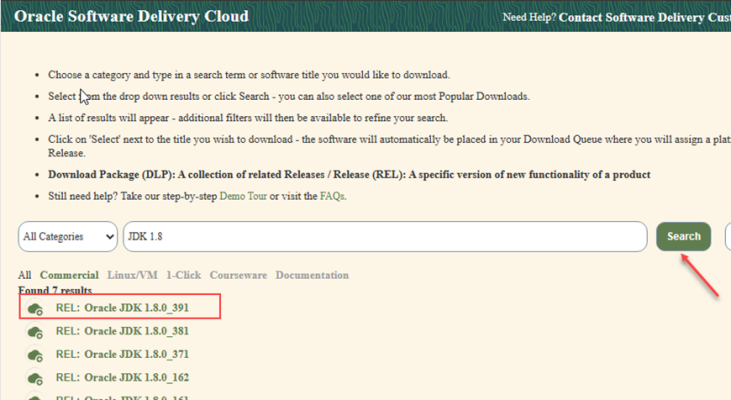
Figure 5
- Select the x64 platform and click Continue.
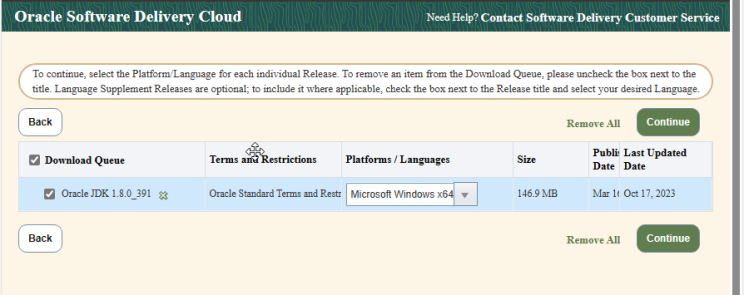
Figure 6
- Click the file name to download.
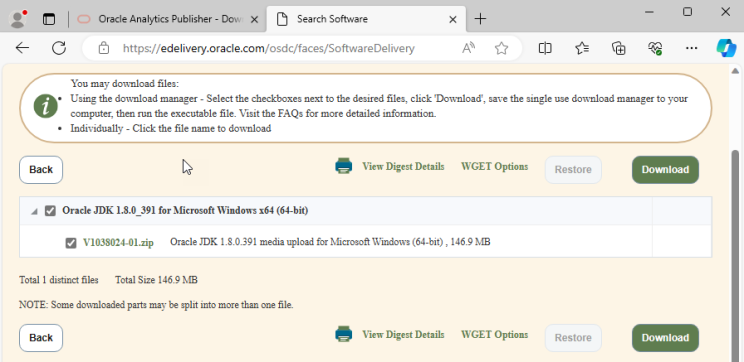
Figure 7
Move the downloaded file in the folder used above.
Start by installing Java JDK 1.8. Run as administrator JDK installer app.
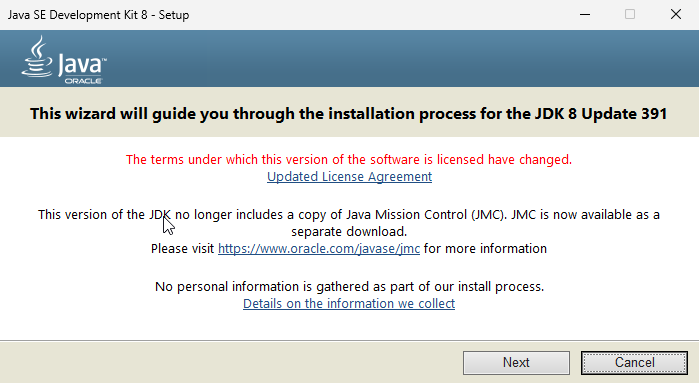 Figure 8
Figure 8
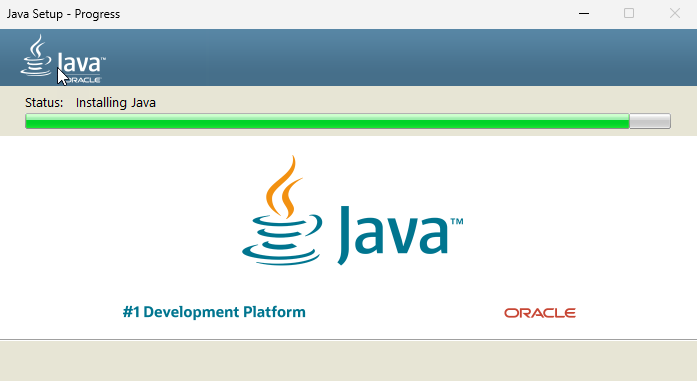
Figure 9
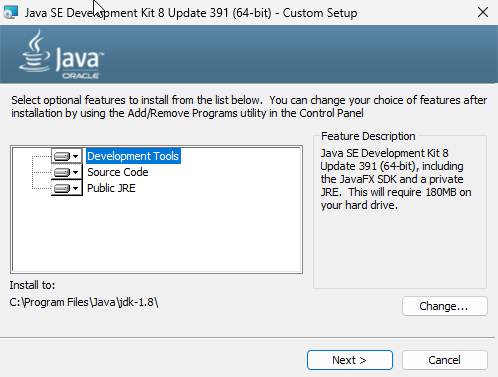
Figure 10

Figure 11
Install Oracle Analytics Publisher Desktop
- Double-click the file to begin the installation of OracleAnalyticsPublisherDesktop-7.0.0-win64 and follow prompts to install the software.
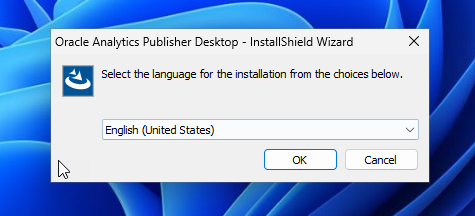
Figure 12
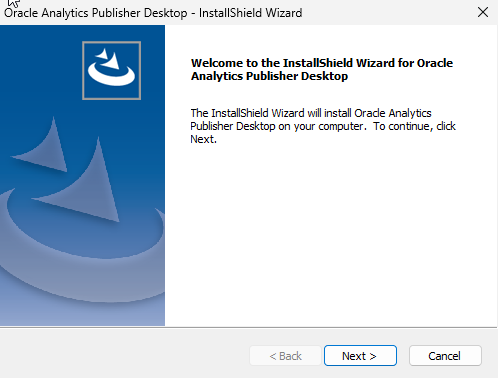 Figure 13
Figure 13
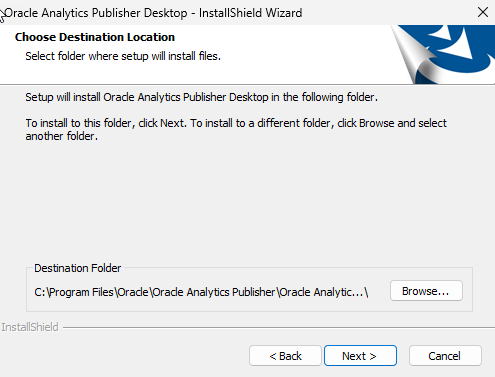 Figure 14
Figure 14
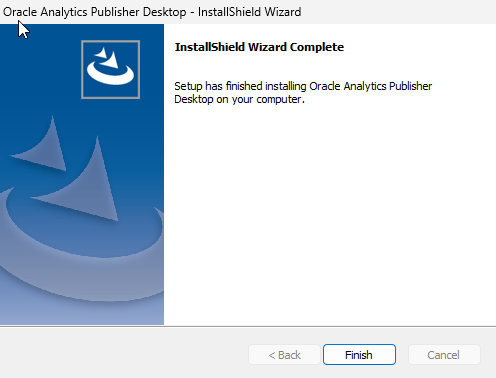
Figure 15
- Java Home
The Preview (and export functionality) requires Java code. You can change the path to your JAVA HOME directory. If this option is not specified, the Template Builder assumes that the Java virtual machine (java.exe) is accessible in the PATH specified in your environment variables of Windows.
Once installed, a Microsoft Word document automatically opens containing documentation for BI Publisher Desktop. If the software installed correctly, you will notice the new BI Publisher ribbon in Microsoft Word.
Access the Analytics Publisher Desktop options to enter the JDK 1.8 path.
To access the Options dialog: On the Analytics Publisher menu, in the Options group, click Options.
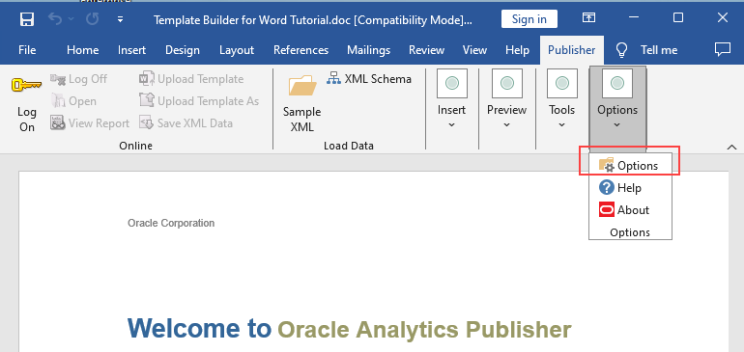
Figure 16
In preview tab, browse to your Java Home and select OK.
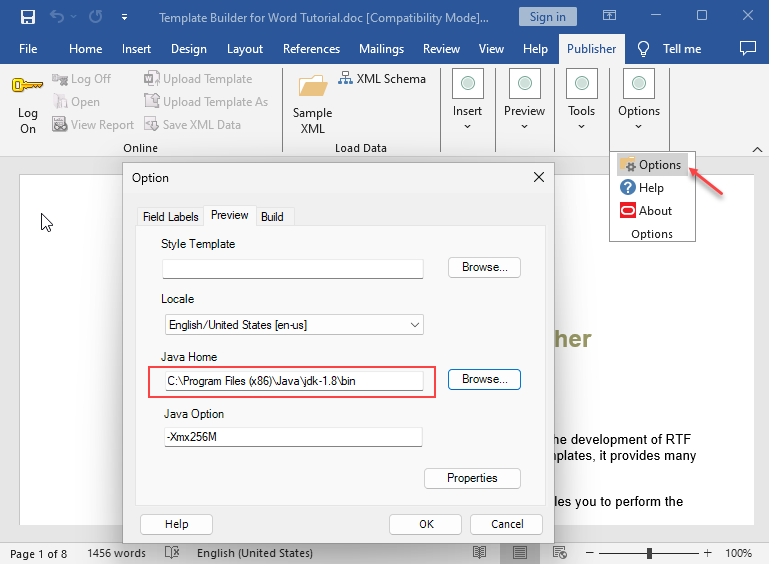
Figure 17
Oracle Analytics Publisher Desktop is successfully installed.
Embedded Analytics Publisher reports use data that is generated by JD Edwards EnterpriseOne batch applications. You can use an existing report if it contains the necessary data or create your own report using EnterpriseOne toolset.
In previous articles here and here, we created a Business View that we used to design a Batch application. In a future article, we will use this batch application report to continue demonstrating Analytics Publisher Desktop with JD Edwards EnterpriseOne and creating report templates with Microsoft Word.