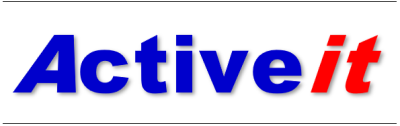We suggest setting up a report of On Hand Quantity by location valued according to the method selected in “Costing Selection-Inventory” field of the Item Cost File F4105.
We start in this document by creating a business view that contains only the required data elements and will be attached to the report.
Creating the Business View Object
In OMW, select your project and click add. Select Business View in the add window.
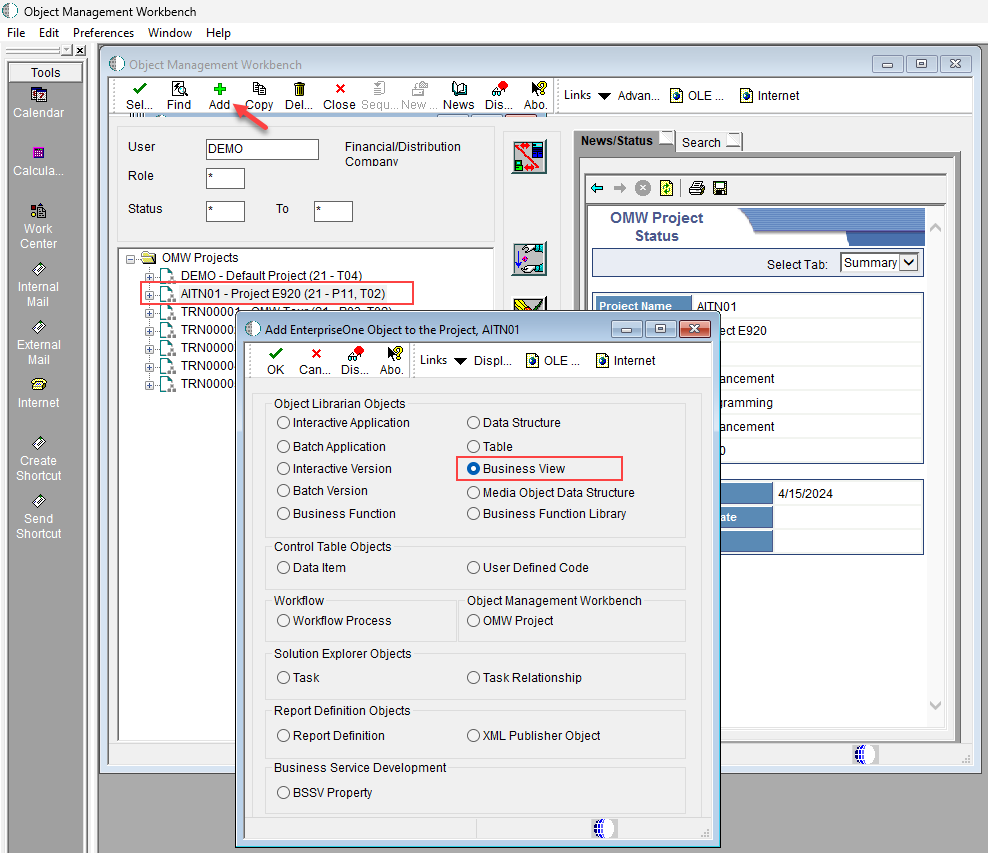
Figure 1
Fill as the figure and select OK.
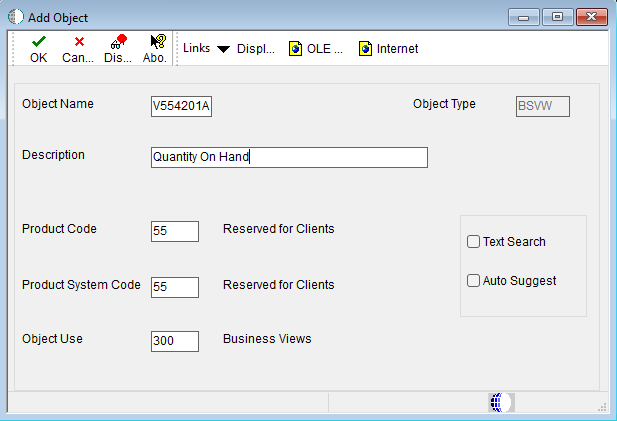
Figure 2
From the [Business View Design Aid] form, select Design Tools Tab and select Start the Business View Design Aid button.
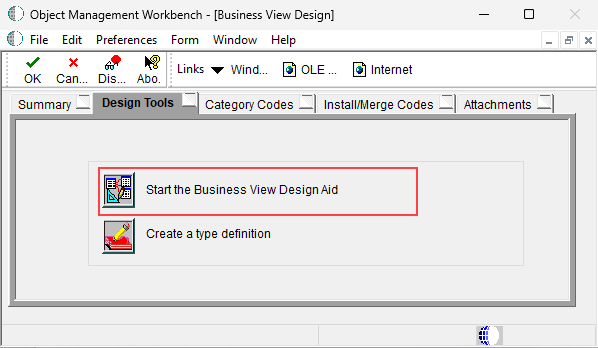
Figure 3
Display the view in tiled format. The figures below show the Table Joins window, Available Tables window and Selected Columns Window.
Enter F4102 table in the QBE Object Name field in the Available Tables window, click Find and drag the row to the Table Joins window. This first table will be designated the primary table. Continue with tables F4101, F41021 and F4105.
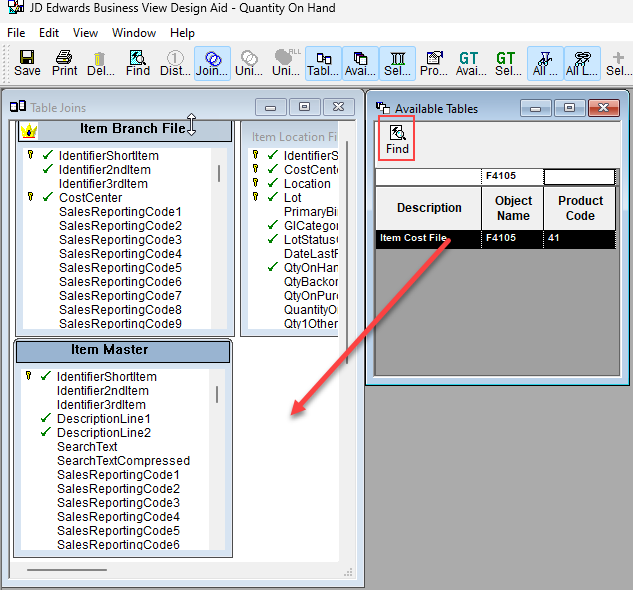
Figure 4
Select the required columns for the Business View and design the joins in the Table Joins window as shown in the figure below.
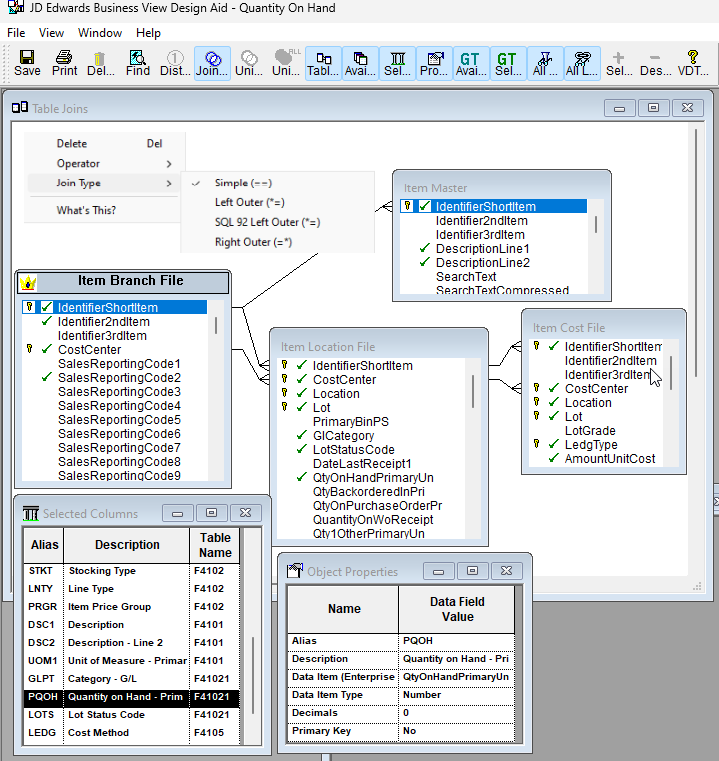
Figure 5
Once the tables have been joined, the type of join must be defined. To do this, right click on the line drawn between two tables and select “Join type” from the popup window. Keep “Simple”, the default type.
Deselect the All Columns button to display only the selected fields.
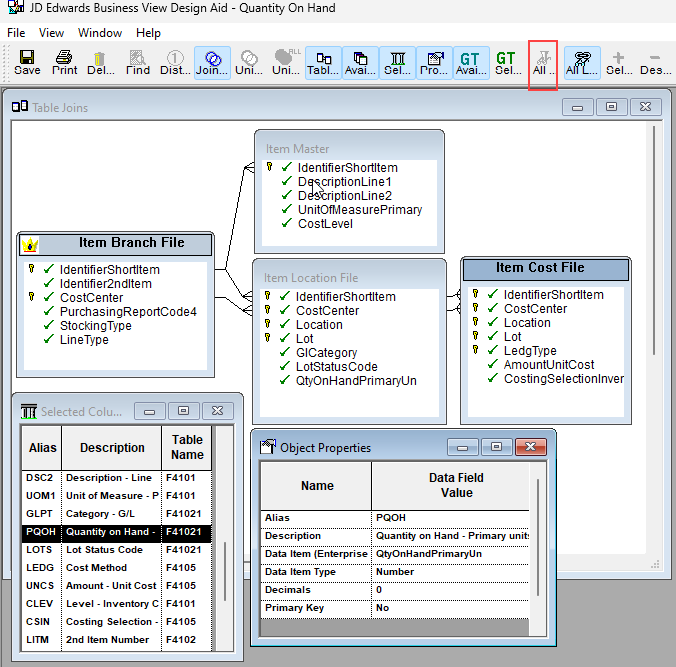
Figure 6
Save the business view and exit the Business View Design Aid.
Preview the Business View Design Aid
Activate the Table Joins window and use the Print Preview option under the file menu to obtain a description of the business view:
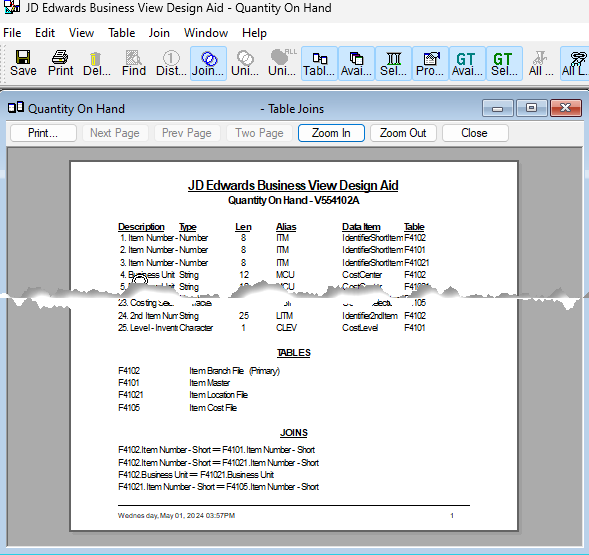
Figure 7
Display the Business View in Databrowser
Use Fast Path in EnterpriseOne web client to launch Databrowser.
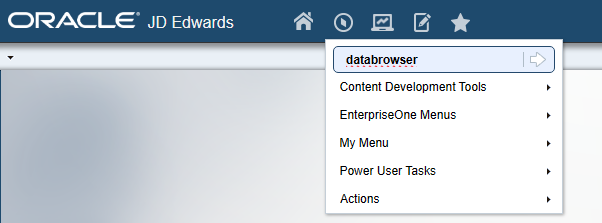
Figure 8
In Query Selector page enter the BV name in By Business View option and click OK:
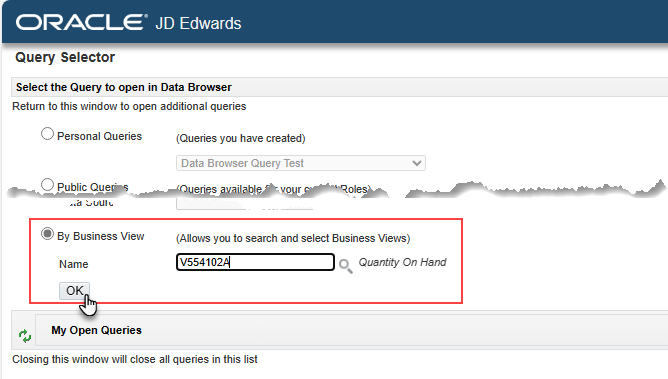
Figure 9
Enter the Business Unit and the Item Number and click Find.
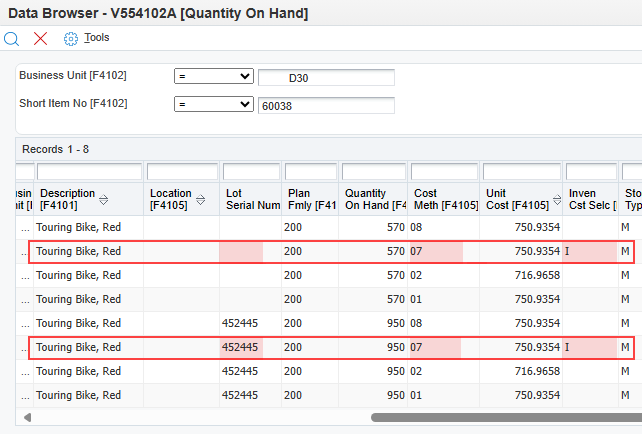
Figure 10
Some observations on the BV
- In this document, costs are maintained at the item and branch/plant level (Inventory Cost Level field in F4101 file takes the value 2).
- For a given item, the BV gives the On Hand Quantity for each location/lot.
- This information is included with each existing cost method in file F4105 and the corresponding unit cost amount.
- The CSIN “Costing Selection-Inventory” column indicates with an “I” the method used by the system "Sales/Inventory" field in F4105 file.
The Business View allows several uses to calculate the On Hand Quantity value:
- Use the method used by the system and indicated in the CSIN column by the value "I".
- Either for analysis purposes, for example, to choose another cost method in file F4105 to value the On Hand Quantities.
Conclusion
We have completed and tested our business view to value the On Hand Quantity by BU and location/lot according to the method selected in “Costing Selection-Inventory” field or another method in the Item Cost File F4105.
After the business view is created, a report can be designed that will use the business view to retrieve specific data.
In the next part, we will create a report object where the BV will be used.